![]()
The world of boblight on the Raspberry Pi is certainly a fast moving one.
Thanks to a recent Raspberry Pi firmware update by dom, and boblight-dispmanx by brooc, boblight on the Raspberry Pi is now even better!
Previously, when a video was played on the Pi, OMXplayer would send the required colours to boblightd. Now there is a standalone application, boblight-dispmanx, that does this same job.
The benefit of a separate application is that you no longer need to patch OMXplayer each time you update XBMC (although Raspbmc recently took over that task). It also means colour information will be sent whenever boblight-dispmanx is running… so now your LEDs will change colour based on any video that is playing, any photos you view, any fanart in XBMC – basically anything on the screen will now influence the colour of the LEDs!
Oh, another benefit is that it should work with any XBMC distro such as OpenElec or Xbian. In fact, it should work with Raspbian desktop OS too, although I haven’t tried this.
I believe Sam Nazarko is working on implementing this into the July Raspbmc release, but to try this new boblight now:
For existing Raspbmc/PiBob users:
– Firstly, modify /home/pi/boboptions.txt and set enabled to false
– Leave boblight enabled in Raspbmc settings (or if you start boblightd manually, e.g via rc.local, leave it as it is)
– Update your Pi to the latest firmware, 19th July 2013 or newer (important!):
rpi-update
– Download boblight-dispamnx:
cd ~ wget https://github.com/brooc/boblight-rpi/raw/master/src/boblight-dispmanx chmod 755 boblight-dispmanx
– To start boblight-dispmanx:
./boblight-dispmanx -p 1
– You should now have your LEDs up and running and matching whatever is on screen (probably the XBMC UI). Navigate around XBMC and you should see the LEDs change depending on your fanart and items on screen.
– To start boblight-dispmanx automatically you can add the command to rc.local
sudo nano /etc/rc.local
Paste this above the ‘exit 0′ line
/home/pi/boblight-dispmanx -b on -o interpolation=1 -o speed=90 -o threshold=35 -o autospeed=0 -o saturation=1 -o value=1 -p 100 -i 0.1 -f /dev/null &
Troubleshooting
1. If you get rpi-update command not found, install it:
sudo apt-get install rpi-update
2. If rpi-update complains you don’t have a compatible firmware to upgrade from then backup your installation and settings, then run the command it gives you to override. This is obviously at your own risk if it bricks your installation, although I have done this twice and it works fine.
3. If after running boblight-dispmanx your LEDs are changing colour but it’s all a bit strange and not really matching what’s on screen you may need to update your firmware. To check what firmware you are currently running:
vcgencmd version
4. If you experience flickering when playing back videos then make sure your firmware is up to date. See 3. above to check which version you are running.
5.If you get an error such as:
Connecting to boblightd ERROR: SO_ERROR 127.0.0.1:19333 Connection refused
Then ensure boblightd is running first.
To check it is running:
pidof boblightd
If it returns a pid (a number) then it’s running, if it doesn’t return anything then boblightd is not running. You need to enable it in Raspbmc settings, or add it to rc.local (see the PiBob guide for details)
Finally, for all other users:
Firstly install boblightd.
To do this see the PiBob guide for steps on how to compile it. It may vary on your OS but hopefully you can figure it out or find further info online.
Secondly, install boblight-dispmanx as detailed above for Raspbmc.
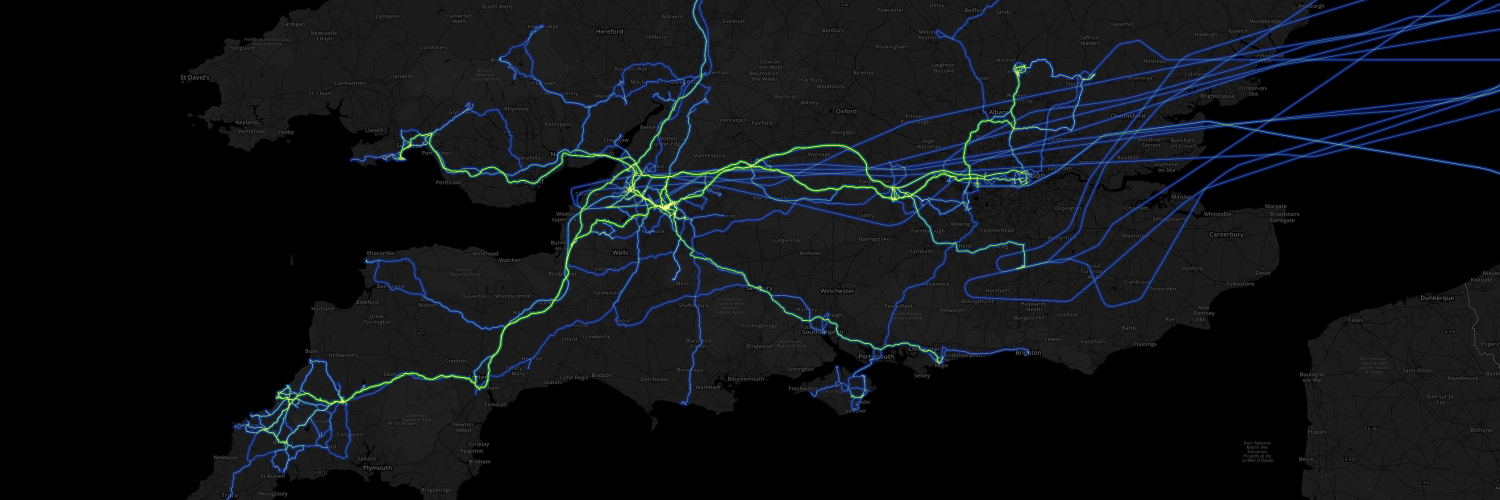
Recent Comments